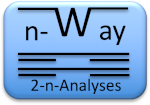Retrogenomics at Universität Münster
Usage of n-way
Start the Application
Click on "Start Application" to start the analysis. The input mask
will look like
 Every request is associated with a unique ID number. All running
processes have their specific ID and are handled in order of the
submission time. The last 10 request IDs are displayed in "Select
one of the last requests..." selection box. So you can easily
navigate through them.
Every request is associated with a unique ID number. All running
processes have their specific ID and are handled in order of the
submission time. The last 10 request IDs are displayed in "Select
one of the last requests..." selection box. So you can easily
navigate through them.

Notes
- The calculation of the results may take minutes up to hours. As long as the calculation is in process, you are redirected to a "waiting" page. It updates automatically every minute.
- Requests are kept for 30 days on the server. After this period all the data will be deleted.
- There is a limit of 100 open requests. That means that if you try to submit your data and there are 100 requests running, you will have to wait until the queue is ready to accept requests again.
- The maximum size of the coordinate file is 25MB - meaning max. 1.000.000 coordinate lines.
Entering Data
| Field | Description |
|---|---|
| Target | The target against you wish to run. If you select a target the species and the input parameters are (re-)displayed, because they are related to the target. |
| Title | You may give the request a title, so you know better what is behind a specific reuest id. The title is displayed on top of the input mask. |
| Reference Genome Coordinates |
Your query coordiantes of the form
species chromosome start end comment(You can skip the comment field) |
| File | An input file with the genome coordinates or with local repeatmasker data. |
| Server RM Data | A list of species on the server providing repeatmasker data. |
| Input Paramters | Parameters for the request. Click on the header to swich them on or off. |
| Species | A list with selectable species - at least one of the species MUST be selected! |
Results
When the request is finished, the main results page will be
displayed first
 Note: Much of the result data is kept in your browser,
locally on your own computer. So, if you send a big request with
much more than 100.000 coordiantes it may be good to have much main
memory (RAM) free on your computer - it can be several GB.
Note: Much of the result data is kept in your browser,
locally on your own computer. So, if you send a big request with
much more than 100.000 coordiantes it may be good to have much main
memory (RAM) free on your computer - it can be several GB.

Navigation
The navigation though you table is not done by a scrollbar. Use
your mouse wheel, arrow keys (including the "Pos1" and "End" key!)
or in the left menu the "Navigation" buttons.
Sort
You can sort the table rows either by the columns or by the "Sort"
option on the left menu. If you would like that the table should be
sorted by columns, there are 2 groups of sortable columns: (1) By
coordinate, comment and annotation and (2) and by species. They are
exclusive - you cannot sort by both groups together. If you click
on a column header of them, the selected column will be put to the
left on their group, and disabled for further selection.
The first group is sorted "lexicographic", meaning by letters. Just
the coordinate is a bit different, It sorts first it sort by
species, then chromosome and then the start coodinate. The latter
is sorted numerically. The secord group (species) sorts by symbols
and the order of the symbols is "+", "-" and then "N".
Select Rows
Range Selection
In addition to manual selection by clicking in the checkbox symbol -
here you can select the rows by a starting and ending number.
Selections are active till the whole table is deselected again,
meaning you can selected several ranges/areas of rows.
Display selected
Display the selected ranges of columns.
Export to Excel
Export the selected rows to Excel (or Libre/Open-Office)
Download Table Data
Download the selected rows as a text file.
Display Fasta
Displays the fasta data for the selected rows in a separate window.
Download Fasta
Like "Display Fasta" - but has the opportunity to write into a local
file.
Download Muscle
Displays Muscle data of the selected rows in a separate window.
Muscle-based Optimization
Optimizes symbols for the selected rows by using muscle and
samtools. Note, that the maximum of selectable rows is 1000!
Operations
Display Perfect
Displays perfect rows of all the underlaying data
Print Page
Prints the visible page
Reset
Resets the display and displays all original data again.